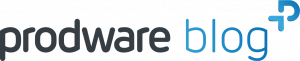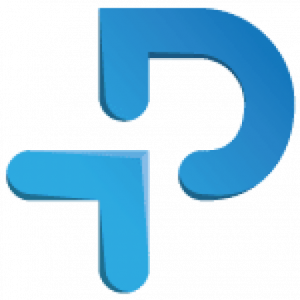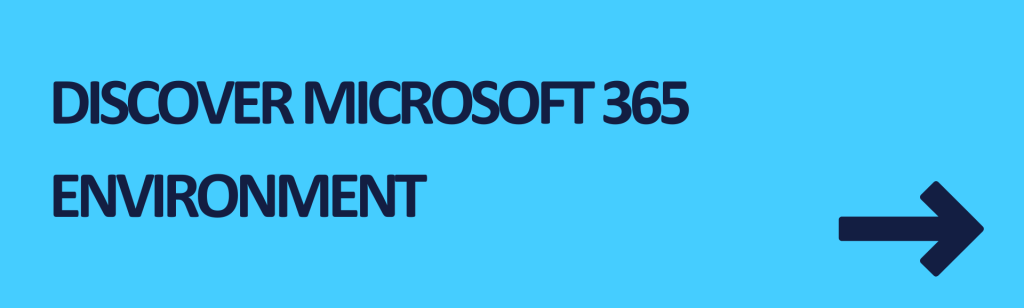Microsoft Copilot Studio, a powerful platform for building custom AI assistants, is revolutionizing the way companies interact with their customers and streamline their operations. This innovative solution harnesses the potential of generative AI to create tailored copilots that can handle a wide range of tasks, from customer service to data analysis.
What is Microsoft Copilot Studio?
Microsoft Copilot Studio is a comprehensive conversational AI solution that enables organizations to build custom copilots and extend the capabilities of Microsoft Copilot for Microsoft 365. It offers a low-code graphical development environment, allowing users to create copilots using generative AI, sophisticated dialog creation, knowledge integration, actions, and built-in analytics.
Copilot Studio has evolved from Power Virtual Agents, which was initially launched in December 2019. Over the past four years, the advancements in large language models and generative AI have significantly transformed the conversational AI and chatbot market. Power Virtual Agents has provided the foundation for Copilot Studio, along with Microsoft’s leading conversational AI technologies.
Evolution from Power Virtual Agents
Power Virtual Agents has been a key player in the conversational AI space, enabling customers to create innovative solutions and transform employee and customer experiences. Notable examples include:
- The Miami Dolphins streamlined fan requests using Power Virtual Agents, resolving 97% of conversations with the bot.
- The city of Kobe in Japan built a solution using Power Virtual Agents during the COVID-19 pandemic, reducing the number of calls by 90%.
- Rabobank, a multinational banking institution in the Netherlands, made conversational banking a reality, handling up to 80,000 calls per month entirely through automation.
So, As Power Virtual Agents enters the era of Copilot, it will become an integral part of Microsoft Copilot Studio, empowering users to build even more advanced and innovative copilots.
Key capabilities and features
Microsoft Copilot Studio offers a range of powerful features and capabilities, including:
- Customization of Microsoft Copilot for Microsoft 365 with enterprise scenarios
- Building, testing, and publishing standalone copilots and custom GPTs
- Managing and securing customizations and standalone copilots with access controls, data management, user controls, and analytics
- Connecting Copilot to other data sources using pre-built or custom plugins and GPTs
- Tapping into any system of record, from SAP, Workday, and ServiceNow to proprietary business solutions
Copilot Studio exposes a full end-to-end lifecycle for customizations and standalone copilots within a single pane of glass, allowing users to build, deploy, analyze, and manage all from within the same web experience.
Integration with Microsoft 365 ecosystem
Microsoft Copilot Studio seamlessly integrates with the Microsoft 365 ecosystem, amplifying the value of plugins and connectors in several ways:
- Developers can write once and run anywhere across the growing list of Microsoft 365 host applications for Copilot and integrated apps
- Copilot integrates plugins and connectors with its entire repertoire of skills and knowledge, making integration with Copilot the last one developers will ever have to perform
- End-users can stay in the flow of their work, leveraging the apps and services supporting their workflow as skills and knowledge accessible through Copilot’s natural language interface
- Business decision-makers and IT admins can confidently adopt and centrally manage enterprise-grade technology, backed by the security and trust of Microsoft’s commitment to Responsible AI
The plugins and connectors built for Copilot are part of the larger Copilot for Microsoft 365 system, benefiting from enhanced discoverability, potential audience reach, centralized and trustworthy distribution and management, and a host of development tools and support within the Microsoft 365 ecosystem
Building Custom Copilots with Generative AI
With its unique features, Microsoft Copilot Studio offers a powerful feature called generative answers, which enables copilots to find and present information from multiple sources, both internal and external, without the need for manually created topics. Generative answers can serve as primary information sources or as a fallback when authored topics cannot address a user’s query, allowing for the quick creation and deployment of functional copilots.
Generative answers are not limited to fallback scenarios. In fact, Copilots can also utilize other web sources, AI general knowledge, and knowledge sources like SharePoint or OneDrive. The content moderation settings for generative answers can be adjusted from the Generative AI page in Copilot Studio, with options for high, medium, or low moderation levels.
Dynamic chaining with generative actions
Copilot Studio’s generative mode enables copilots to fill topic inputs not only from the conversation context but also by generating questions to prompt users for values. This behavior is similar to generative slot filling for actions.
In generative mode, copilots can select multiple actions or topics simultaneously to handle multi-intent queries. The copilot generates a plan that determines the execution order of the selected items. When testing a copilot in generative mode, users can open the conversation map to follow the plan’s execution.
To turn on generative mode for a copilot, users can navigate to the Settings page, select the Generative AI tab, and choose the “Generative (Preview)” option under “How should your copilot decide how to respond?”.
Creating and managing topics
In Copilot Studio, topics represent portions of conversational threads between users and copilots. Topics are defined and worked with on an authoring canvas, containing one or more conversation nodes that define the topic’s conversational paths.
Topics often have a set of trigger phrases—phrases, keywords, and questions related to a specific issue that customers are likely to use. Copilot Studio copilots utilize natural language understanding, the customer’s message, and the trigger phrases for all topics to determine the best topic to trigger.
Copilot Studio supports two types of topics: system and custom topics. Every new copilot starts with a set of predefined system and custom topics. System topics support essential behaviors, while custom topics can be created, edited, and managed by users.
To create a new topic, users can select “Add a topic” from the Topics page and choose “From blank.” They can then add trigger phrases, edit the topic’s name, and design the conversation path using various node types, such as asking questions, calling actions, showing messages, redirecting to other topics, or ending the conversation.
Customization and Extension of Microsoft Copilots
Developing plugins for Microsoft 365 Copilot
Moreover, Plugins expand Copilot’s skills to accomplish tasks on behalf of users, such as accessing real-time information, retrieving relational data, and performing actions across apps. And when building a plugin, developers enable users to interact with their web service using natural language with Microsoft Copilot.
To create high-quality plugins, developers should focus on building for safety and responsible AI, supporting multi-parameter search queries, avoiding generic descriptions, validating operations Copilot can perform, and providing visually rich responses to user queries.
Enhancing Copilot with domain-specific knowledge
Copilot experiences in Dynamics 365 apps, Power Apps, or Microsoft Copilot for Microsoft 365 allow users to ask natural language questions about data stored in Dataverse. To improve the accuracy and relevance of copilot answers, makers can teach the copilot domain knowledge using synonyms and phrases with definitions in Microsoft Copilot Studio.
Makers can add enterprise data from Power Platform, Dynamics 365, and external systems as knowledge sources in Copilot Studio to make copilot responses more relevant and informative for users.
Best practices for Copilot customization
When crafting effective and contextual prompts for Microsoft Copilot for Microsoft 365, it’s important to provide a clear goal, context, source, and expectation for the best results. Custom instructions should be specific, use examples, keep it simple, give the copilot an “out,” and be thoroughly tested and refined.
Prompt modification allows the expansion of generative answers or boosted conversations by adding custom instructions, providing the copilot with context, instructions, or other relevant information. Variables and functions can also be used to enhance and improve copilot responses as the copilot increases in scale.
Successful Copilot Studio projects align with company culture and objectives while following core principles such as engaging the customer feedback flywheel, keeping it simple, and focusing on goals. Best practices include delivering immediate value, establishing role clarity, identifying risks early, defining issue priorities, and determining an Application Lifecycle Management (ALM) strategy.
Microsoft’s Copilot Studio represents a significant leap forward in the realm of AI-driven productivity tools. By offering a customizable, integrated, and user-friendly platform, it empowers businesses to harness the full potential of AI technology.
As a trusted Microsoft Partner, we are here to help you embark on your AI journey with Copilot Studio. Connect with our experts who will guide you through the process of setting up, customizing, and integrating AI-driven assistants into your workflows.